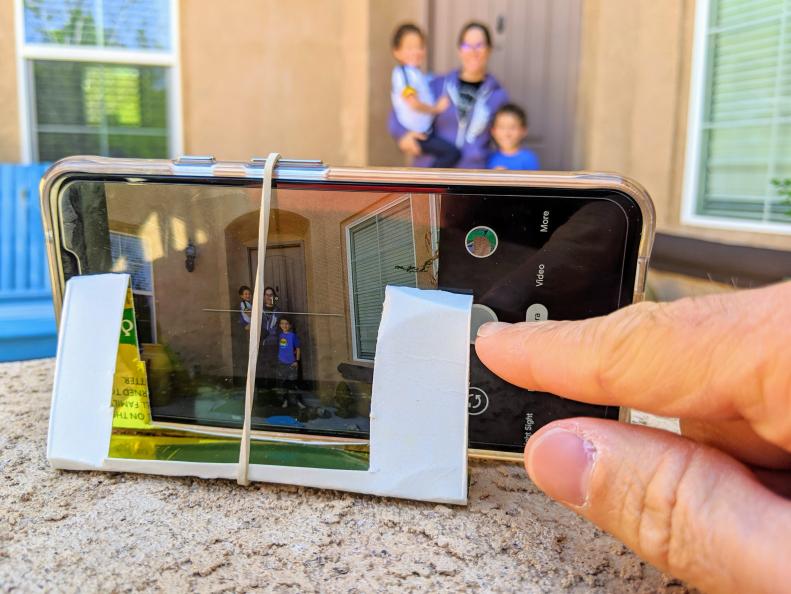1 / 11
Photo: Jules Ko Photography
Perfect Family Portraits
Taking a family portrait at home is easy and doesn’t require a lot of expensive gear. Professional portrait photographers Jules Ko in Boston and Alison Hatch in Albuquerque, New Mexico, offer these tips for transforming your photos from snapshots into frame-worthy family photos.